Migrating your WordPress Website Domain Name: A Step by Step Guide
Miracle November 21, 2022 Article
A domain name is simply the URL of your website (the URL can be read as www.domainname.com/in/org, etc.). Computer terminals use IP addresses to identify each other and exchange information. However, as humans, remembering a meaningless string of numbers can be difficult. Therefore, the IP address of the web server is associated with a domain name. The site owner is required to register a unique domain name before using it.
Usually, websites do not change the domain name. However, there can be scenarios under which you might want to migrate your site’s name. In this article, we will provide a step-by-step guide and tools to help you migrate the domain name of your WordPress website.
A Guide for migrating your WordPress website’s domain name
Table of Contents
Toggle1. Backup your website
As the rule of the thumb, it is important to back up your website before making any major changes to it. WordPress offers a wide range of backup plugins to help you take a backup of your site. The backup can be stored on the cloud or even on your local computer. While a WP Hosting provider usually offers automatic daily backups, we recommend that you take a manual backup yourself before migrating the domain name.
2. Connect the backup to your new website using FTP
Using a tool like FileZilla, you can now connect your new website to the backup. As soon as the connection is made, create a copy of the backup file to the root directory of your new site. At this stage, you must change the file name and URL so that the new domain name works.
3. Setting up the new website
For setting up your new site, you can use the plugin – Duplicator. On the installer screen of this tool, select the option ‘Table Removal’. This ensures that the database is empty on our new site.
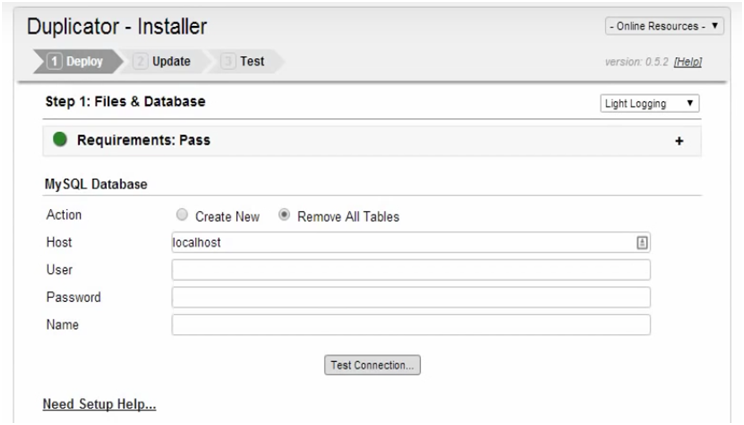
Next, select the option ‘I have read all the warning and notices’. Click ‘Run Deployment’. In Step 2, you will be asked to input the old and new domain names – do so carefully.

Now, login to the admin panel using the original username and password. Also, if everything seems okay, take a backup of the first instance of your new site.
Finally, delete all unnecessary files (including the installer) and re-initiate the permalinks.
Implementing 301 redirects and notifying Google
After following the steps mentioned above, it’s time to set up 301 redirects. You can do this by deploying a .htaccess hack. This can be found in the wp- includes or wp- admin folder. Use the following code:
#Options +FollowSymLinks
RewriteEngine on
RewriteRule^(.*)$ http://www.newdomainname.com/$1 [R=301,L]
To complete the redirect process, replace ‘newdomainname’ with your site’s new name. Finally, use the Google Search Console and inform Google about the change.
Summing Up
Remember, migrating a domain name is a slightly complex process. Most site owners find it easier to employ an expert for the job. We hope the article helps you understand the process and helps you in your journey to migrate your domain name. Good Luck!
You may also like
Categories
Recent Posts
- The Impact of Adolescent Residential Treatment Centers for Mental Health on Long-Term Stability
- Empowering Health Through a Diabetes App
- Assortment Planning 2.0: Balancing Data Science with Merchant Intuition
- Corporate Shuttle Services: A Competitive Edge for Employee Satisfaction and Retention
- Find Your Inner Peace A Sahaja Guided Meditation
- Schlage Century Smart Home Security, Simplified
- Unlocking Online Success Simple Marketing Tips
- Simple Ragdoll Cat Grooming for Beginners
- Experience the Future with [Product Name]
- Dance Theatre of Harlem A Stunning New Production
Partner
ecommerce web design dubai
ecommerce website development dubai
ecommerce website dubai
ecommerce development in dubai
ecommerce development company dubai
ecommerce development company in dubai
ecommerce development dubai
ecommerce website development companies in dubai
ecommerce website development company in dubai
ecommerce website development in dubai
ecommerce website design company near me
ecommerce website design company dubai
ecommerce web development dubai
web ecommerce development
ecommerce website in uae
ecommerce website design dubai
ecommerce web design agency
Partner
app design Dubai
app developers in dubai
app development companies in dubai
app development dubai
application development dubai
app developers uae
app development companies in uae
app development uae
mobile App designer Dubai
mobile App Development Company Dubai
mobile app development company in dubai
mobile app development dubai
mobile application dubai
mobile app development company in uae
mobile app development uae
mobile application development uae
mobile app development company
Partner
Hire Opencart Developers
Hire Zend Developers
Hire VueJs Developers
Hire Symfony Developers
Hire CodeIgniter Developers
Hire ExpressJs Developers
Hire Xamarin Developers
Hire JQuery Developers
Hire NextJs Developers
Hire WooCommerce Developers
Hire ReactJs Developers
Hire NodeJs Developers
Hire Laravel Developers
Hire Magento Developers
Hire Flutter Developers
Hire Swift Developers
Hire Angular Developers
Hire WordPress Developers
Hire IOS Developers
Hire Java Developers
Hire PHP Developers
Hire Hybrid App Developers
Hire Android Developers
Hire UIUX Designers
Hire Native App Developers
Hire JavaScript Developers
Offshore Developers
Hire Graphic Designers
Hire Net Developers
Hire Web Designers
